Pippy¶
About¶
Pippy allows the student to examine, execute, and modify simple Python programs. In addition it is possible to write Python statements to play sounds, calculate expressions, or make simple text based interactive games.
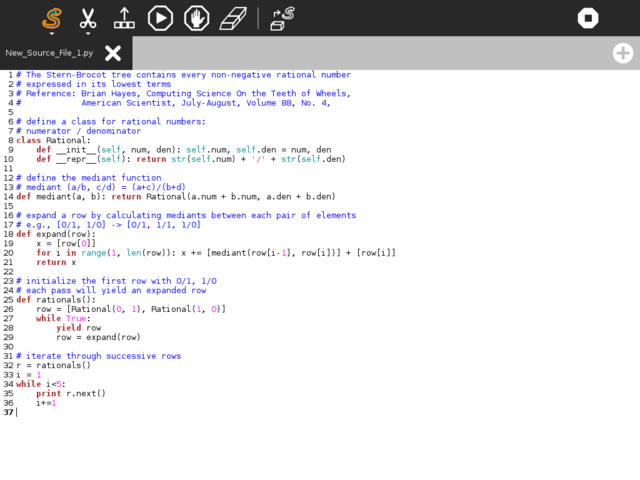
Where to get Pippy¶
Pippy is included in the standard releases of the OLPC software. It is available for download here
The source code is available on GitHub.
Using¶
Toolbars¶

top row: main toolbar
- Activity Toolbar Button
- Opens activity toolbar (Shown open)
- Edit Toolbar Button
- Toolbar with Copy/Paste/Undo/Redo tools
- Output Panel Button
- Opens/closes output panel
- Run Button
- Executes code
- Debug Button
- To get debugging suggestion
- Stop Button
- Stops execution in the code
- Erase Button
- Erase code
- Sample Panel Button
- Opens a panel with sample Python programs
middle row: activity toolnbar
- Activity title
- Change the name of your project
- Description Panel Button
- Open a panel to write notes about your project
- Collaboration Panel Button
- Open a panel to launch sharing
- Import Button
- Load a Python program from the Journal
- Export Button
- Save a Python program to the Journal
- Library Button
- Save Python code to the Pippy library (where is can be used by other Python programs)
- Example Button
- Save Python code as a new Pippy example project
- Activity Button
- Save Python code as a new Sugar activity
- Distutils Button
- Save Python code as a distutil package (Python module)
bottom row: tabs
Pippy supports multiple tabs so you can work on more than one module at a time.
Debugger¶
The Debugger in Pippy helps you understand and fix problems in your Python code. When your program shows an error, the debugger can explain what went wrong and suggest how to fix it.
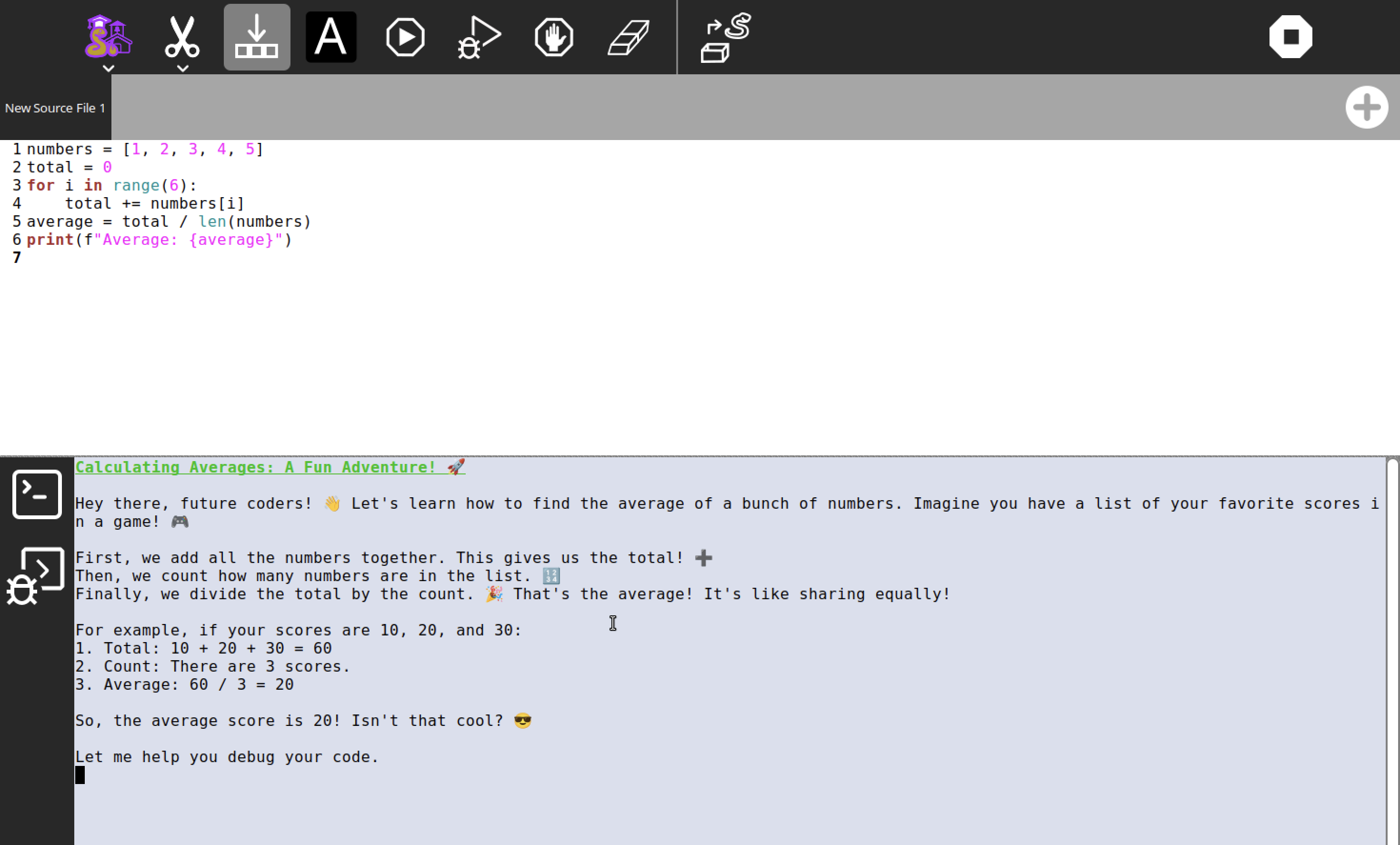
How to Use the Debugger
- Switch to the Debugging Terminal from the side panel.
- The debugger will show a short introduction and context about your code.
- In the main toolbar, press the Debug button to start debugging.
- The AI will analyze your code, explain the error in simple terms, and give helpful suggestions to fix it.
Learning with Pippy¶
Etoys and Turtle art provide easy introduction to programming. Pippy introduces a more traditional view of programming a computer, wherein the instructions are first written to a text file, and then executed with a “run” command.
In particular, it is instructive to play with the sounds:
- Get the list of sounds by executing the Getsoundlist program
- Copy the name of one of the sounds and replace the “digeridu” sound name in Playwave program.
Extending Pippy¶
If Pippy is used in parallel with the Write Activity, it is possible to develop larger programs. Copy the program that you develop in the Write Activity by selecting all (ctrl + a) and copying it to the clipboard (ctrl + c), then switch to the Pippy Activity, and paste (ctrl + v) it into the code window. If there are errors that you want to correct, you can make the changes in the code window, and immediately see the results of your changes. Then by copying the changed program back to the clipboard, you can paste it back into the Word Activity, and save the changes to the Journal.
Learning with Pippy¶
- for lesson plans for learning Python, see Pippy Lesson Plan .
Modifying Pippy¶
The student can add small programs, and have them show up in the left column of Pippy by adding files to /home/olpc/Activities/Pippy.activity/data. There is a large number of suggested examples of programs for Pippy at http://wiki.laptop.org/go/Pippy#Examples.
Where to report problems¶
Please report bugs and make feature requests at Pippy/issues.